Criminal Case Records Searches
To search by:
- Case Number
- Case Cross Reference Number
- Defendant (default)
- Citation Number
- Attorney (by Name)
- Attorney (by Bar Number)
- Date Filed
To narrow your search:
|
Note: Some fields are required; they are indicated by red text and a red plus sign (+). All other fields are considered optional. |
To search by Case Number:
-
Select Case.
-
In the Case Number field, type the complete case number. You may omit the dashes and leading zeros. I.e. 09-2009-cr-00001 or 092009cr00001 or 92009cr1.
-
Click Search or press Enter.
To search by Case Cross Reference Number:
-
Select Case.
-
Select Cross Ref Number.
-
In the Cross Reference Number field, type the complete number.
-
Click Search or press Enter.
To search by Defendant:
-
Select Defendant.
-
Optional: If you want to use Soundex, select the Use Soundex checkbox as described in Searching Tips.
-
Type in the Last Name and First Name or use the wild card search as described in Searching Tips. Middle Name, Date of Birth, Case Status and Case Types are optional fields.
(Also search maiden name if applicable.)
-
Click Search or press Enter.
To search by Citation Number:
-
Select Citation.
-
Type in the complete citation number. Case Status, Date Filed and Case Types are optional fields.
-
Click Search or press Enter.
To search by Attorney Information (by Name):
-
Select Attorney.
-
Select the Name radio button (default).
-
Type in Last Name and First Name fields or use the wild card search as described in Searching Tips. Case Status, Date Filed and Case Types are optional fields.
-
Click Search or press Enter.
To search by Attorney Information (by Bar Number):
-
Select Attorney.
-
Select the Bar Number radio button.
-
In the Bar Number field, type the attorney’s bar number. Case Status, Date Filed and Case Types are optional fields.
-
Click Search or press Enter.
To search by Date Filed:
-
Select Date Filed.
-
Enter the Date Filed date range. Case Status and Case Types are optional fields.
-
Click Search or press Enter.
To use Optional Case Fields for Searching:
Two or three optional case fields exist to help narrow your search. It is a good idea to enter this information when it is known, and/or if you are searching for a defendant with a very common name, and/or an attorney who is associated with a large number of cases.
-
Case Status: If you know you are searching for an open or closed case, select the appropriate radio button. If unknown, select All (default).
-
Date Filed: If you know when (or approximately) when the case was filed, use the On or After and On or Before fields to narrow your search.
-
Case Types: If you are looking for a particular case type(s) select only those in the list.