Interpreting Search Results
- Information Displayed and Limitations in Search Results
- Criminal Case Records Search Results
- Civil, Family & Probate Case Records Search Results
- Judgments Search Results
- Court Calendar Search Results
- Judgments – Information Displayed and Limitations
- Search Results for Case Records Searches (all Case Types)
- If no publicly-accessible records are found
- If records are found
- If too many records are found
Information Displayed and Limitations in Search Results
|
Important: The information displayed and limitations on availability of public cases in the Search Results page depends on the type of search performed. See the following table for more information. |
|
Type of Case Records Search |
Search Results and Public Case Limitations |
|
Criminal Records |
For each public case found, the case number, citation number, defendant name and date of birth, filing date and location, judicial officer, type and status of the case, and charge(s) are displayed in the search results list. However, NOT ALL public criminal cases will display in the list. |
|
Civil, Family & Probate Case Records |
For each public case found, the case number, style (case title), filing date and location, judicial officer, type and status of the case is displayed in the search results list. However, NOT ALL public civil, family, and probate case records will be displayed in the list. |
|
Judgments |
Case number and location, judgment entry and docketed dates, debtor(s) and creditor(s) name, and may display other judgment details. |
|
Court Calendar |
For each public case found, the case number and type, style, judicial officer, Physical Location, Date Time and Hearing Type, Charges are displayed in the search results list. |
Criminal Case Records Search Results:
The Criminal information only appears if you have performed a Criminal Case Records search.
-
To return to the Search Menu screen, on the black bar, click the Search Menu hyperlink.
-
To perform another search of the same type, on the black bar, click the New Criminal Search hyperlink.
-
To view the entire page, use the scrollbar on the right-hand side to navigate up and down.
Civil, Family & Probate Case Records Search Results:
The Civil, Family & Probate information only appears if you have performed a Civil, Family & Probate Case Records search.
-
To return to the Search Menu screen, on the black bar, click the Search Menu hyperlink.
-
To perform another search of the same type, on the black bar, click the New Civil Search hyperlink.
-
To view the entire page, use the scrollbar on the right-hand side to navigate up and down.
Judgments Search Results:
The Judgment information only appears if you have performed a Judgments search.
-
To return to the Search Menu screen, on the black bar, click the Search Menu hyperlink.
-
To perform another search of the same type, on the black bar, click the New Judgment Search hyperlink.
-
To view the entire page, use the scrollbar on the right-hand side to navigate up and down.
Court Calendar Search Results:
The Court Calendar information only appears if you have performed a Court Calendar search.
-
Once your search results appear, you have options for sorting. From the Sort By drop-down menu, select an option:
-
Case Number
-
Date and Time
-
Defendant Name
-
Hearing Type
-
Judicial Officer Name
-
Plaintiff Name
|
Note: The example above is sorted by Case Number. |
-
To return to the Search Menu screen, on the black bar, click the Search Menu hyperlink.
-
To perform another search of the same type, on the black bar, click the New Calendar Search hyperlink.
-
To view the entire page, use the scrollbar on the right-hand side to navigate up and down.
-
To display the Register of Actions for the desired case, follow the instructions in Register of Actions – Information Displayed and Limitations, located below.
Judgments - Information Displayed and Limitations:
The Judgment information only appears if you have performed a Judgment search.
-
To display the Judgment for the case, click the hyperlink for the case number.
-
To view the entire Judgment, use the scrollbar on the right-hand side to navigate up and down.
Search Results for Case Records Searches (all Case Types)
If no publicly-accessible records are found:
If no publicly-accessible records are found, the Search Results screen will appear indicating that no cases, judgments, or calendars matched your search criteria.
|
Important Note on Search Result Limitations: Please read Information Displayed and Limitations in Search Results, which explains that some public cases will not display in your search results. |
-
To return to the Search Menu screen, on the black bar, click the Search Menu hyperlink.
-
To perform another search of the same type, on the black bar, click New [type of] Search hyperlink. For example, click New Criminal Search.
If records are found:
If records are found matching your search criteria, the Search Results screen will appear displaying a list of case numbers and general case information.
|
Important Note on Search Result Limitations: Please read Information Displayed and Limitations in Search Results, which explains that some public cases will not display in your search results. |
-
To return to the Search Menu screen, on the black bar, click the Search Menu hyperlink.
-
To perform another search of the same type, on the black bar, click New [type of] Search hyperlink. For example, click New Criminal/Traffic/Petty Search.
-
If a party on the case has a warrant, a warrant indicator icon will appear in front of the case number.
If too many records are found:
If too many records are found matching your search criteria, the screen shown below will appear displaying a list of the first 200 matches, general case information, and a message stating “Too many results to display. First 200 matches listed below.” It is important to note that you are not viewing the entire list.
|
Important Note on Search Result Limitations: Please read Information Displayed and Limitations in Search Results, which explains that some public cases will not display in your search results. |
-
To perform another search of the same type and to narrow your search criteria, on the black bar, click New [type of] Search hyperlink. For example, click New Criminal Search.