Web Payments
The Following instructions are to assist users with making web payments on their eligible cases. |
|
| Please note that only Visa, MasterCard, and Discover credit cards are accepted; American Express is NOT accepted. | |
| 1. Using your web browser go to http://publicsearch.ndcourts.gov/ | |
| 2. Select the State of North Dakota from the dropdown under Case Records. Click on the link for the type of case you want to make a payment on. |  |
| 3. In the Party Information box, fill in the Last Name and First Name fields with the defendant's name. Click Search at the bottom of the page. Optionally: To search by citation number, select Citation in the Search By section and enter the Citation Number. Click Search at the bottom of the page. The citation number may need to be padded with extra zeros to reach the required length of 10 digits (e.g. 0000987654) |
 |
| 4. The Criminal Case Records Search Results page should appear. Select the blue hyperlinked case number for the citation/case you wish to pay. If your case does not appear click Refine Search towards the upper left corner to return to the search menu and re-enter your information. If you are still unable to find your case and you are searching for a traffic citation, it may not have been processed yet. Please allow 4 days from the date of the citation for processing. If you still cannot find your case, please contact the Clerk of Court in the city or county where the citation was issued for assistance. |
 |
| 5. The Register of Actions page with details of your case should appear. Select the Make Payment button in the upper right or lower right corner. If the Make Payment button does not appear, this case may not be eligible for web payments. You will need to contact the Clerk of Court in the city or county where the citation was issued for assistance. |
 |
| 6. On the Checkout Summary page the full payment will default to the Payment Amount box. Select the Checkout button to proceed. |  |
| 7. You will be directed to the Tyler Technologies On-line Paymentpage. Enter the Cardholder Information and select Continue. Note: Please only enter the first 5 digits of your Zip Code. If your billing address is outside the US you will need to choose Foreign for the Address Type. |
 |
| 8. Verify that the billing information is correct and select Process Payment. | |
| 9. Print an Official Receipt for your records. |